A lot of people are curious about just how many words they’ve written on their WordPress sites. The WordPress admin gives you some very basic word count information for each post and page as you are working on them but it’s not always obvious where that information is located.
WordPress recently saw a split in the way content is made and edited. With the release of WordPress 5.0, there are now two possible editors that a person can use when writing content for their site.
Those options are known as the:
- Classic Editor
- or the Block Editor
The Classic Editor is just what the name implies. It is the original WYSIWYG interface for creating posts and pages that has been inside of WordPress for years.
The Block Editor, sometimes referred to as Gutenberg in the WordPress community, is the new default writing experience. It has more in common with a page builder provided by sites like Wix or Squarespace than the old Classic Editor.
Finding Word Count in the Old Classic Editor
The Classic Editor makes things very easy in terms of finding out the word count on any given post. Once you have the post in question loaded up in the WordPress admin the word count is just a glance away.
In the bottom left hand corner of the text editor the word count is on display. This number is constantly being updated, in real time, as you are typing so you can always quickly refer to it and find out just how long your latest post is.

Finding Word Count with the New Gutenberg Block Editor
While the Block Editor has a lot of new and powerful features the interface doesn’t make things immediately obvious some of the time. It can take some practice before you become comfortable finding your way around.
One of the sacrifices in the change from the Classic Editor to the Block Editor was the movement of word count information. What was once very neatly displayed in the corner of the text editor has now been buried under an icon in the Block Editor’s menu.
If you look closely while you are writing a post you’ll see a small “i” icon in the upper left corner of the screen. Hovering over that icon will reveal that it is the location for viewing your post’s “content structure,” which is just a fancy way of showing you the title of your post and its headings in the order they appear.

In addition to the number of headings, paragraphs and blocks in your text this information panel will also show you the current word count of the post you are editing. What was one a quick and easy number to find in the Classic Editor is now a mouse drag and a click away in the Block Editor.
How to Find Your Entire Site’s Word Count
Our plugin, WP Word Count, is the fastest and easiest way to get a word count on every post and page on your site.
In fact, it’s the only option since WordPress doesn’t offer this functionality at all. If you wanted to get your site’s word count without our plugin you would have to load each post in the editor and writing down what it reports as the word count.
WP Word Count does all of that work for you automatically. The plugin will collect and display your word counts in an easy to browse interface. As each post on your site is added (or edited) the word count is updated for you immediately.
You can monitor word counts by:
- Post Type (Posts, Pages and even Custom Post Types)
- Month
- Author
- Category
- Tag
WP Word Count also has an achievements system that helps you turn the act of writing and growing your blog into a mini-game. Earn points as you write more and more to try and reach the highest score possible.
Check out the full feature list to see all of the things WP Word Count can do. It’s the best way to track your writing with WordPress.