Frequently Asked Questions
Installation Instructions for WP Word Count
- Upload
wp-word-countto the/wp-content/plugins/directory - Activate the plugin through the ‘Plugins’ menu in WordPress
- WP Word Count can be accessed via the menu of the WordPress Admin.
Installation Instructions for WP Word Count Pro
- Important: Delete the free version of WP Word Count from your WordPress installation
- Upload
wp-word-count-proto the/wp-content/plugins/directory - Activate the plugin through the ‘Plugins’ menu in WordPress
- WP Word Count can be accessed via the menu of the WordPress Admin.
How do the WP Word Count Pro shortcodes work?
There are four shortcodes available:- [wp-word-count] will display the number of words on any page or post.
- [wp-word-count-total] will display the number of published words on your site.
- [wp-word-count-average] will display the average number of words on all published posts.
- [wp-word-count-posts] will display the total number of published posts.
WP Word Count tells you exactly how many words you’ve written on your site with statistics by month, author, category and tag.